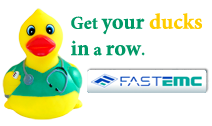How to keep a good record of your Transmissions
It is very important to keep track of the progress of your processed claim batches. Each batch is assigned a batch number and it is printed on your Transmission Report along with a Chart to use for your notes.
- Note the date the batch was uploaded in the chart.
- Note when the clearinghouse sent acknowledgement receipt and it was accepted and approved.
- Write down when you receive an EOB for that batch.
- Finally, and this is the most important step. Note when you have received payment for that batch.
When you have noted that the batch was processed completely, file the information. Keep your Chart in your to-do box until all the steps are complete.
In most cases, this cycle should take under 14 days. But you may have Payers that take much longer and it is important to keep records so you know what is outstanding and can follow up on your payments.
Rejected Claims - Read all reports available to make sure your claims are progressing through the system. Correct any rejected claims and resubmit them in your next batch.